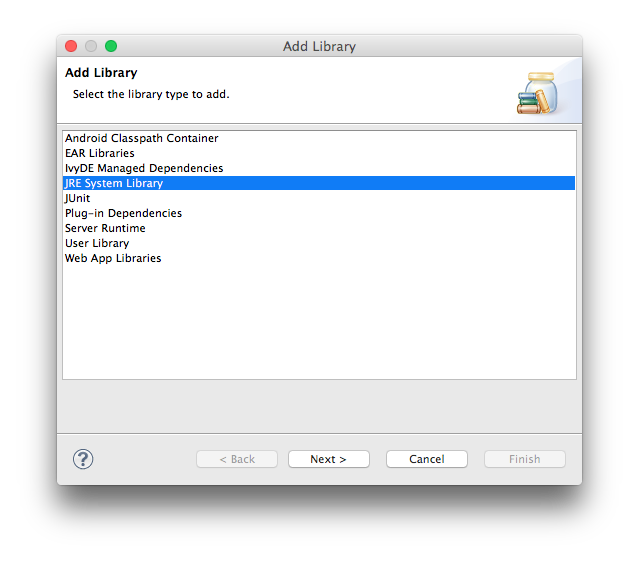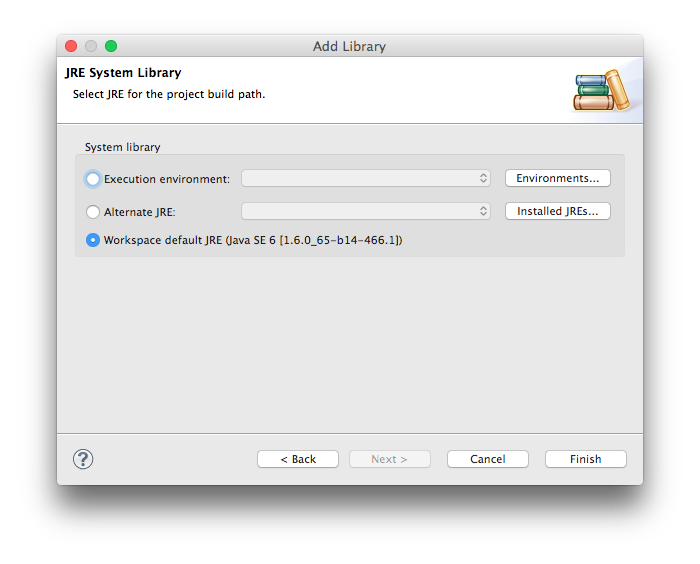Need to change Eclipse JRE for OS X 10.10 Yosemite
When you install Mac OS X 10.10 Yosemite you’ll have to re-install the Java Runtime Environment (JRE). That’s a normal behavior on Mac devices.
One thing that’s new here is that Apple has removed QT support. Apple stores in the folder /System/Library/Java/Extension additional files which supplement the JRE installation. Now with Yosemite the files QTJava.zip and libQTNative.jnilib are no longer part of the extensions.
Depending on your JRE setup in Eclipse you now have to go through some preference changes. Otherwise you won’t have a working runtime environment for your Java applications. Here’s what I did.
First navigate to the Installed JREs setting in your Eclipse preferences.
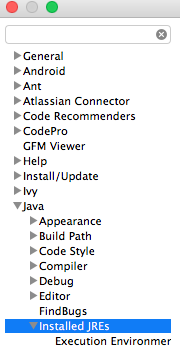
If you’ve added a custom JRE setup (like I did) you’ll receive an error notification that this JRE no longer exists.
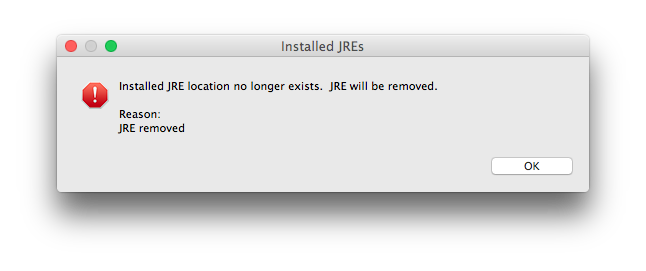
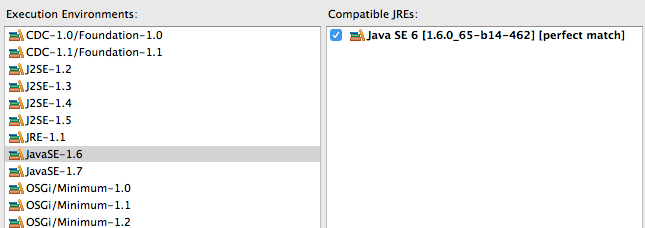
Confirm this selection with OK (or Apply). Done.
If you’re still seeing errors or can’t compile your projects JRE is probably unbound.

Remove the library definition from your build path. After that select Add Library and select JRE System Library.